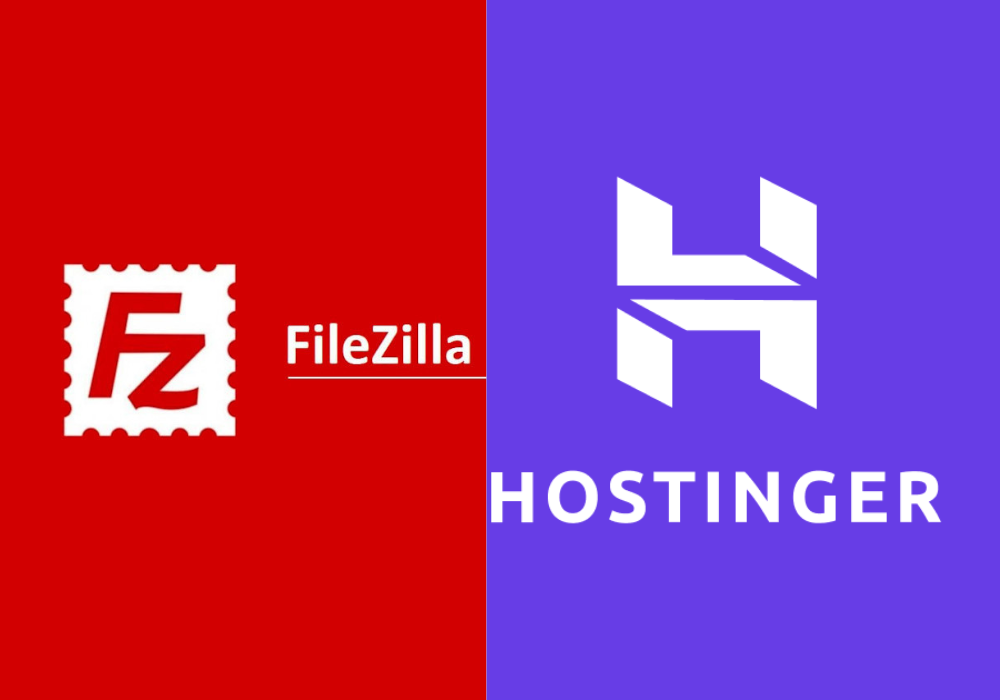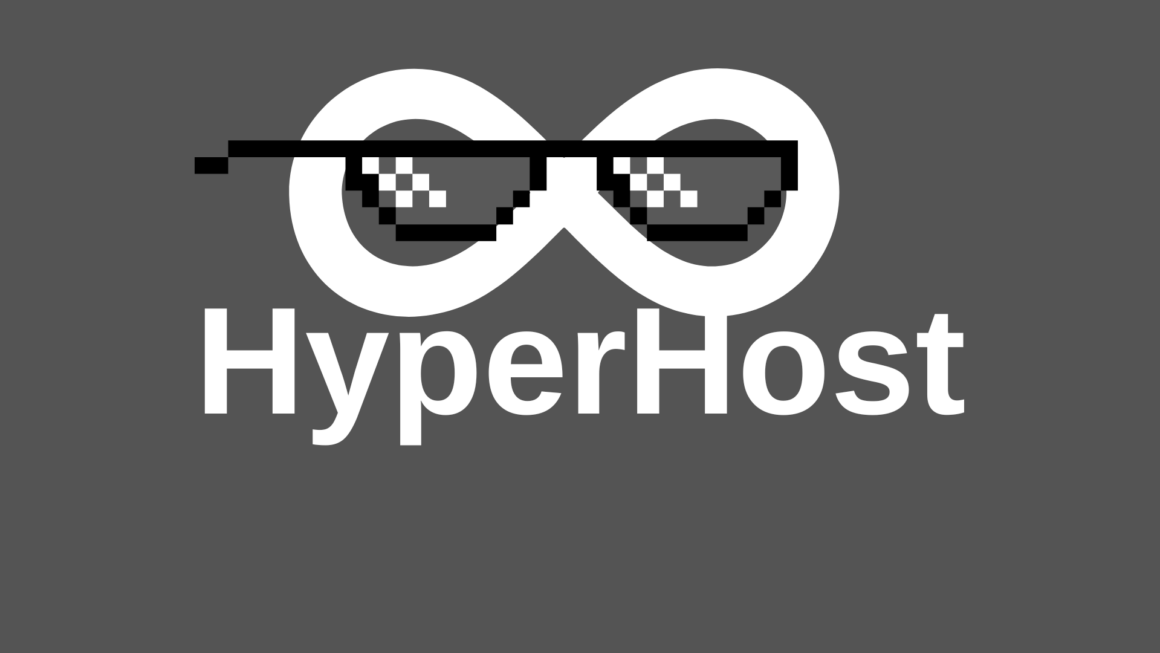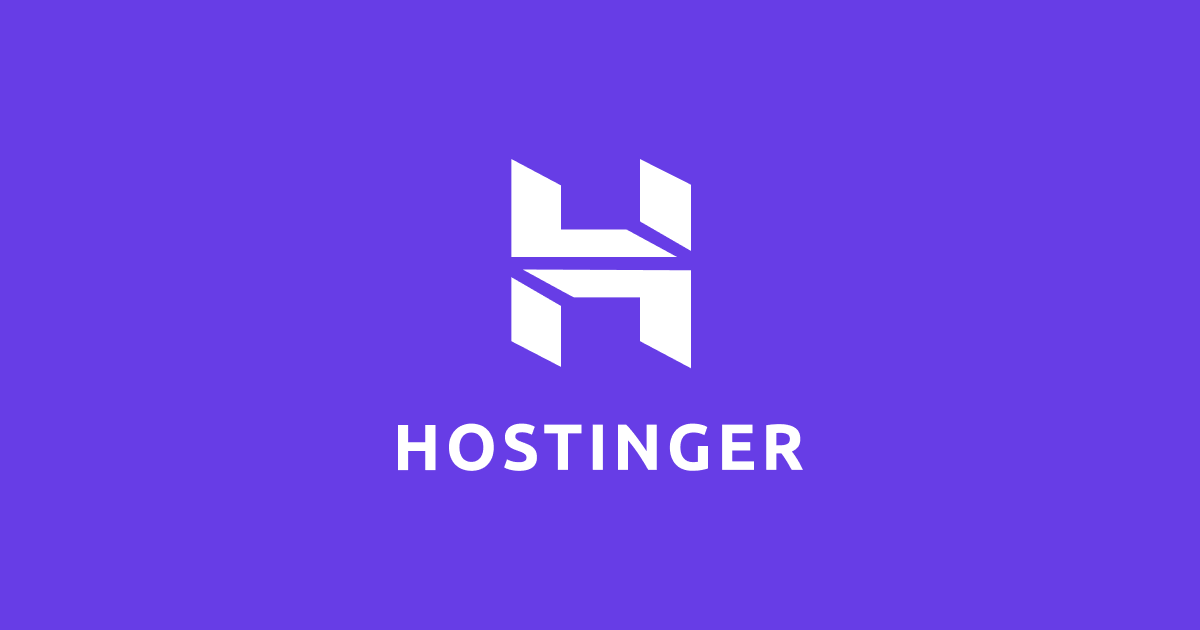What is FileZilla?
FileZilla is a popular open-source FTP client that allows users to upload and download files between their computer and a server.
FTP (File Transfer Protocol) is a standard protocol for transferring files over a network. It is used for transferring files between a client and a server over an unencrypted connection.
SFTP (SSH File Transfer Protocol) is a secure version of FTP that uses SSH to encrypt data, ensuring the security of the transferred files.
FileZilla supports both FTP and SFTP, making it a versatile tool for file transfers.
Installing FileZilla
FileZilla can be installed on various operating systems:
- Windows: The installer is available on the official FileZilla website.
- macOS: The installer is also available on the FileZilla website.
- Linux: It can usually be installed via the package manager. For example, on Ubuntu:
sudo apt update
sudo apt install filezilla
You can download FileZilla from the official website: FileZilla Downloads.
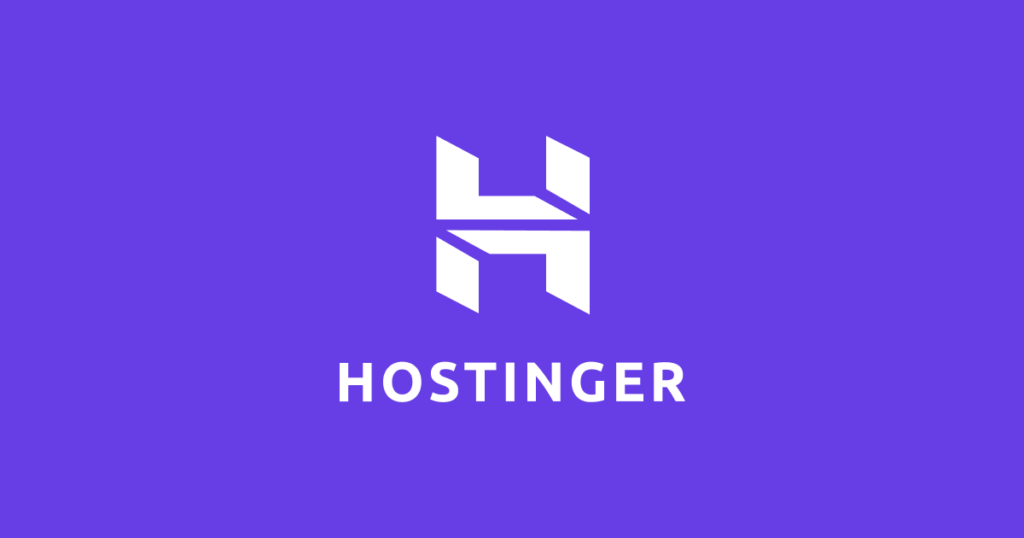
What is Hostinger?
Hostinger is a web hosting company based in Lithuania. It offers various hosting services, including shared hosting, VPS (Virtual Private Servers), cloud hosting, and domain names. Hostinger is known for its affordable prices and user-friendly hosting management interface.
Hostinger utilizes SFTP (SSH File Transfer Protocol) for secure file transfers between clients and servers, ensuring the encryption and safety of transmitted data.
Main Services of Hostinger:
- Shared Hosting: Suitable for small websites and blogs.
- VPS Hosting: Offers more resources and flexibility for larger projects.
- Cloud Hosting: Ensures high performance and scalability.
- Domain Name Registration: Services for registering and managing domains.
- Game Hosting: Includes servers for popular games like Minecraft, providing stability and high performance.
Hostinger also provides various tools for website development, including a website builder and support for popular platforms like WordPress.
How to Register and Purchase a VPS
In this video, I’ll show you how to register and purchase a VPS on Hostinger.
How to Connect?
1.Go to the File Manager!
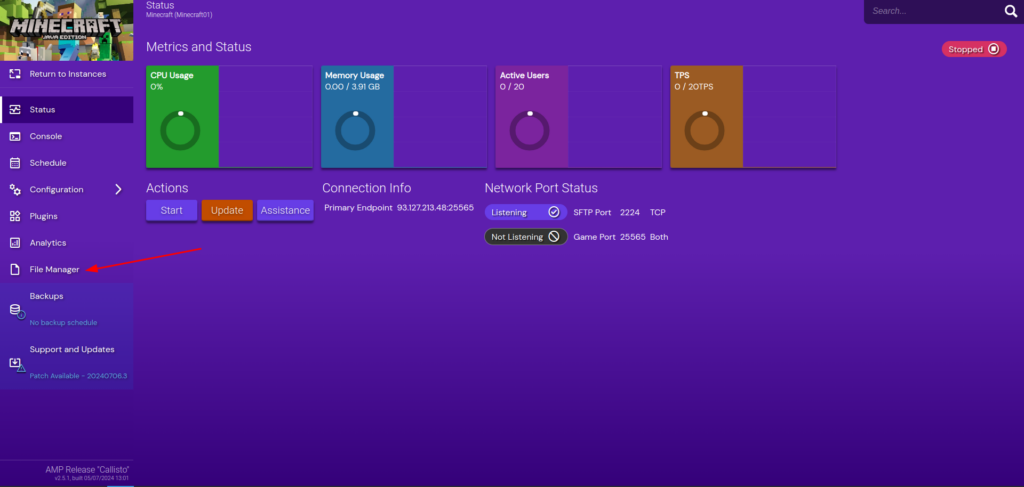
2. Click on connect to SFTP
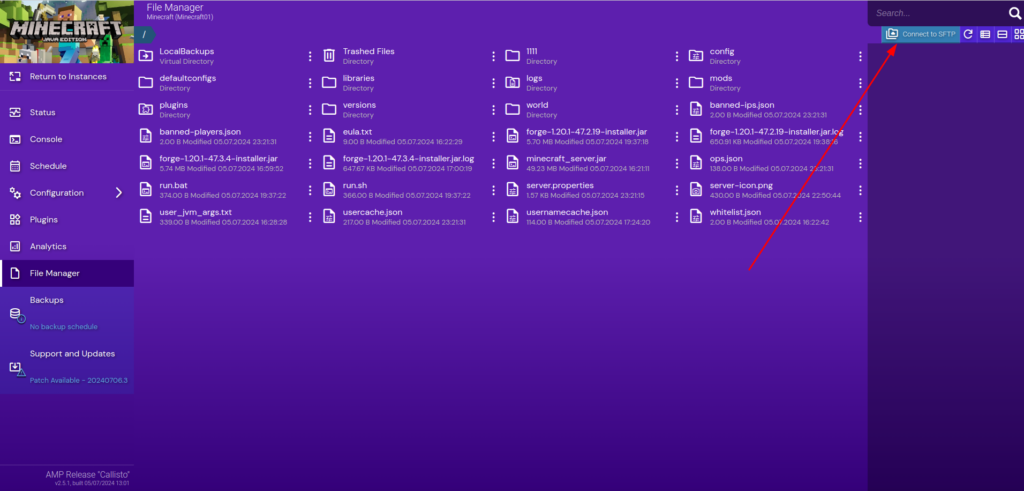
3. Enter the SFTP login details for FileZilla!
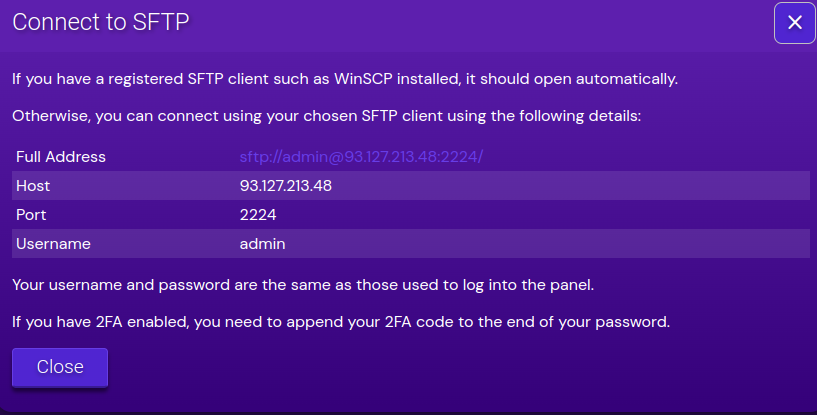
4. Open FileZilla, select the site manager, and enter the login details!
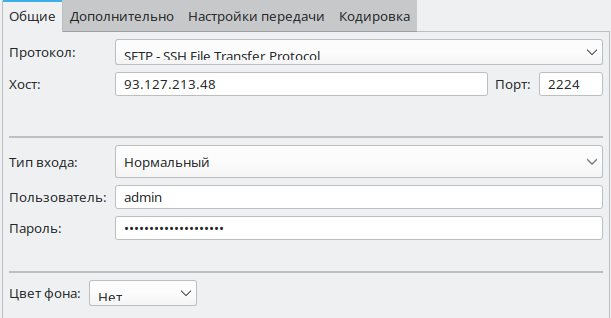
5. Click connect, and you are connected! You should see the following:
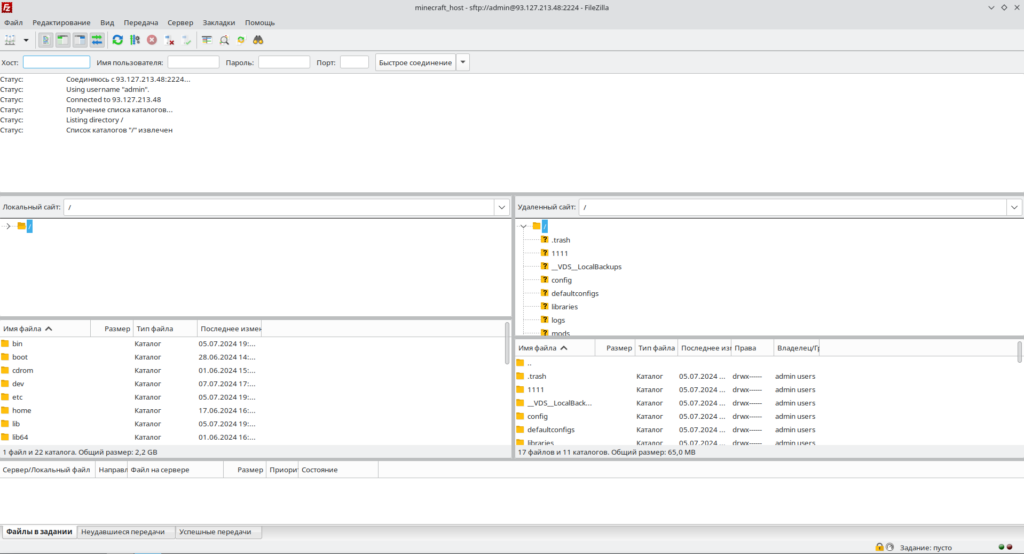
On the left are your files, and on the right are the server files.
Hostinger proves to be an excellent choice for those seeking reliable and affordable hosting solutions. The video demonstrated how easy it is to register on the platform, select, and purchase a Virtual Private Server (VPS) for hosting projects like Minecraft servers. With its intuitive interface and straightforward steps outlined in the video, even beginners can kickstart their online ventures without unnecessary complexity.