What is FileZilla?
FileZilla Client is a feature-rich client that supports both FTP and SFTP protocols. It allows users to connect to FTP and SFTP servers and manage files on them. It can be used to upload files to the server, download files from the server, and manage them (delete, rename, etc.).
FTP stands for File Transfer Protocol. It is a standard network protocol used to transfer files between computers over a TCP/IP network.
SFTP stands for SSH File Transfer Protocol. It is a more secure alternative to FTP that encrypts all transmitted data, including commands and passwords, thus providing a high level of security for file transfers.
FileZilla Server is an FTP server that allows users to create their own FTP server for file sharing. It provides an interface to configure and manage the server, manage user accounts and control access to files. It is worth noting that although FileZilla Client supports SFTP, FileZilla Server currently only supports FTP and FTPS (FTP over SSL/TLS).
FileZilla is available for the following operating systems:
Windows:
- Windows 8
- Windows 8.1
- Windows 10
- Windows 11
Linux:
- Debian 10.0 “Buster”
Mac:
- macOS 10.13.2 и выше
Download and install FileZilla for your system:
Download FileZilla here and now!
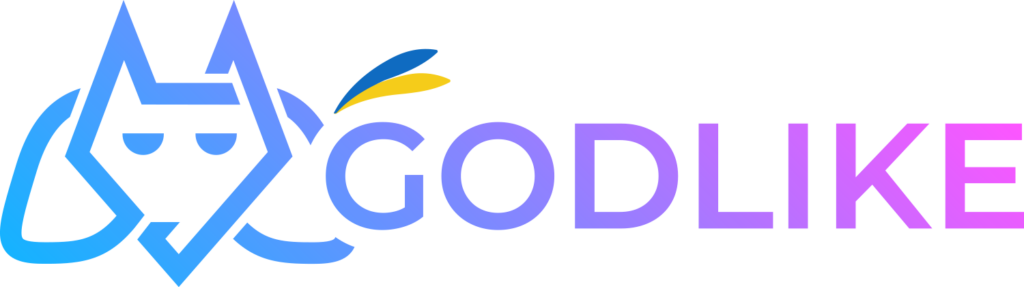
What is Godlike?
Godlike is a game server rental platform that provides users with the ability to easily customize and manage their servers for a variety of games. It offers user-friendly administration tools, high performance and reliability, allowing players to create stable and personalized gaming environments. Available games include GTA5, Minecraft, Rust and many other popular games. You also have the opportunity to use promo code WOW2TOP to get a 20% discount on any game server.
How to connect from FIleZilla to your server files in Godlike?
1. Go to the Godlike control panel, then select Game Panel and your server, then we will be in the console.
2.After selecting your server and going to the console, go to the General Settings of your server.
3. See your FileZilla login details. Set a password that suits your needs.
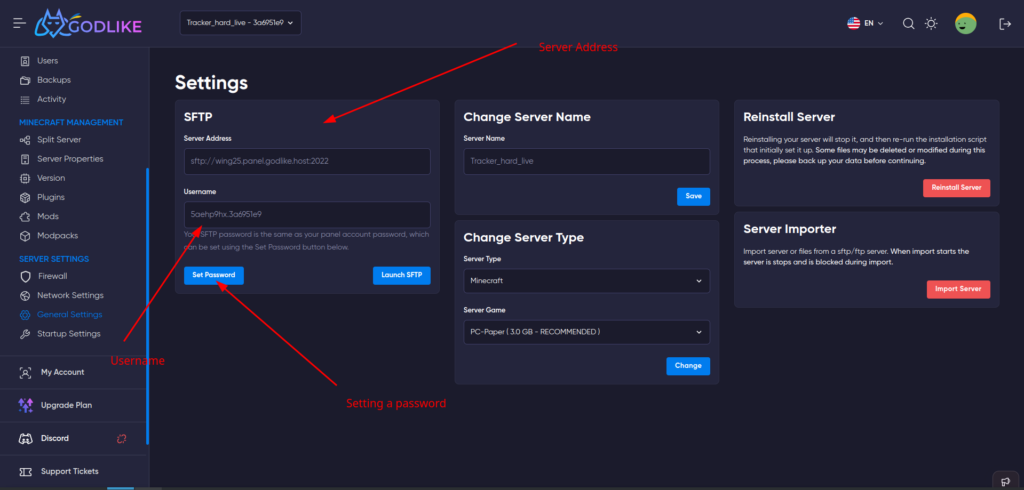
4. Now open FileZilla and enter your data taken from Godlike and click on the quick connect button.
5. After that we will see the different files: on the left are the files on your device and on the right are the files on the Godlike server.
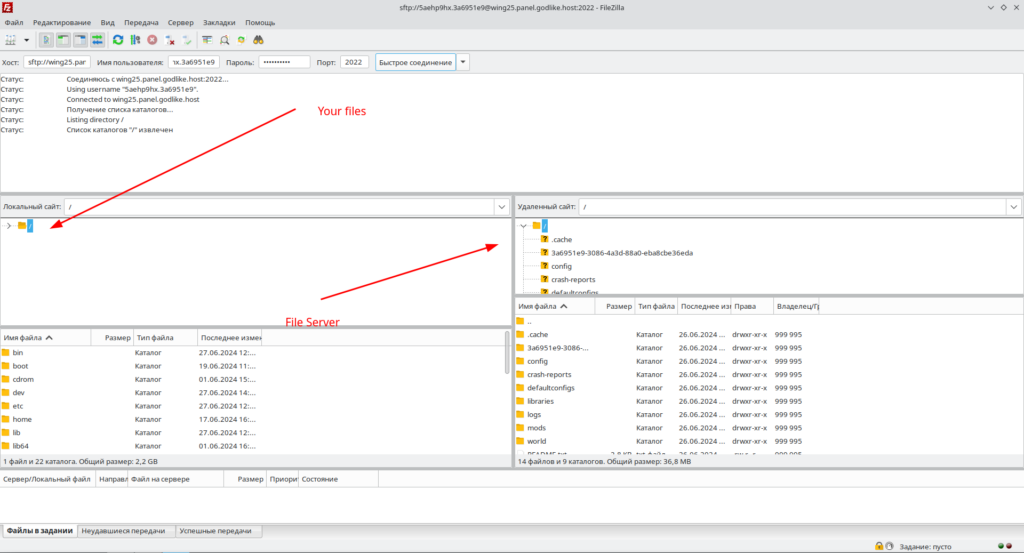
6. Just drag and drop your files, no need to click save as all changes are applied automatically.
Using FileZilla to connect to the Godlike server provides a convenient way to manage files via SFTP. After setting up the connection and entering credentials from the Godlike control panel, the user can easily move files between their device and the server. FileZilla provides ease of use and automatically applies changes, making the file management process fast and efficient.
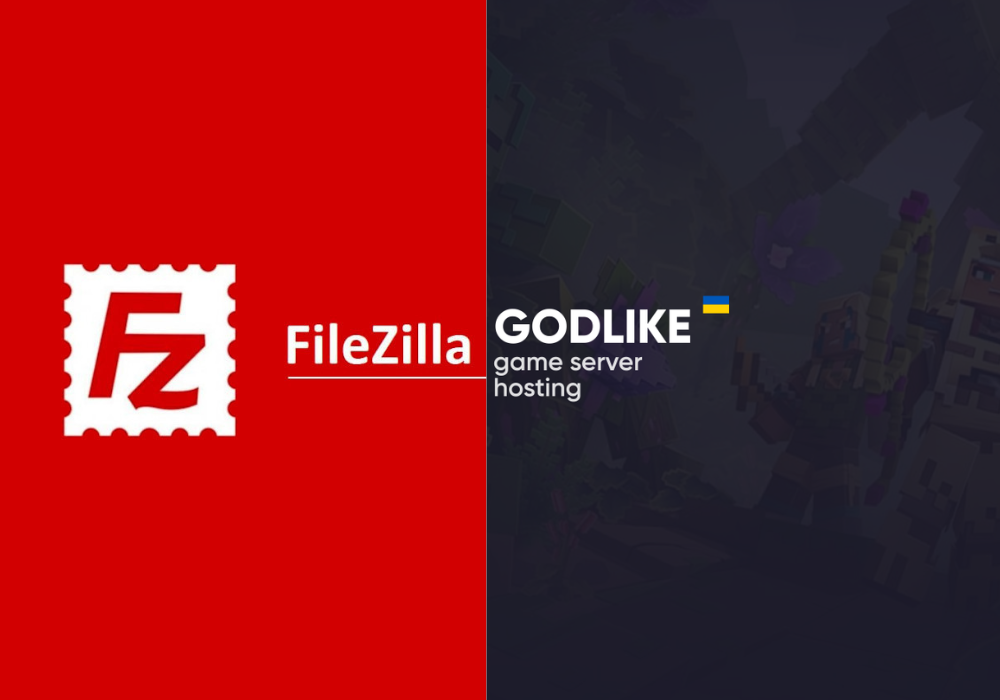
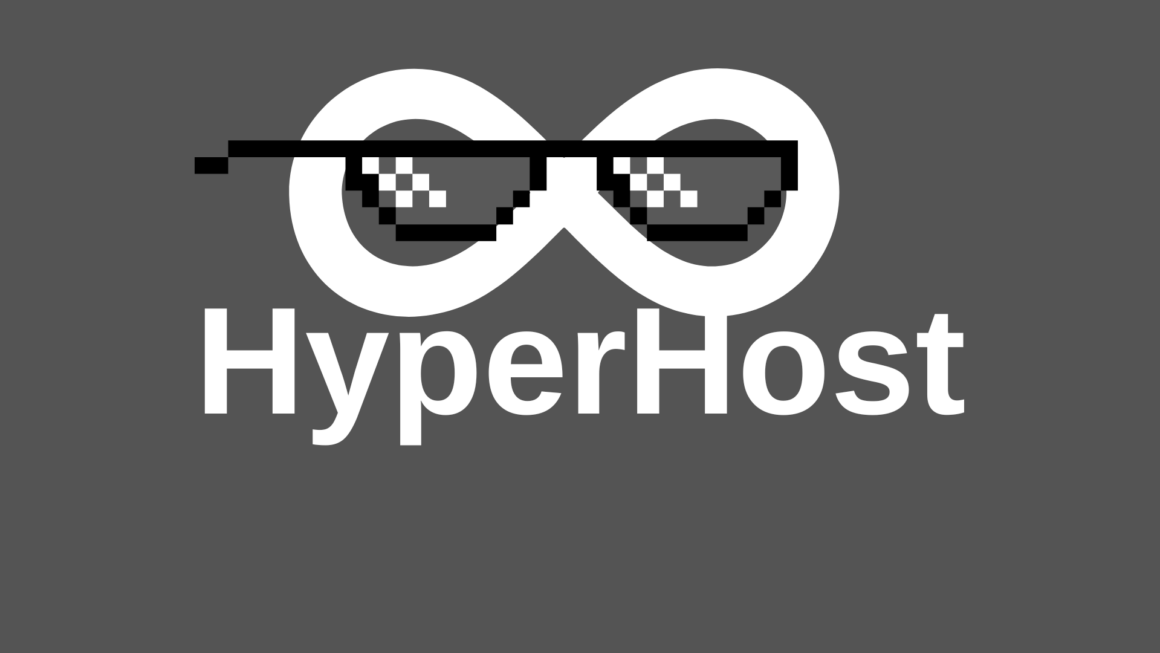

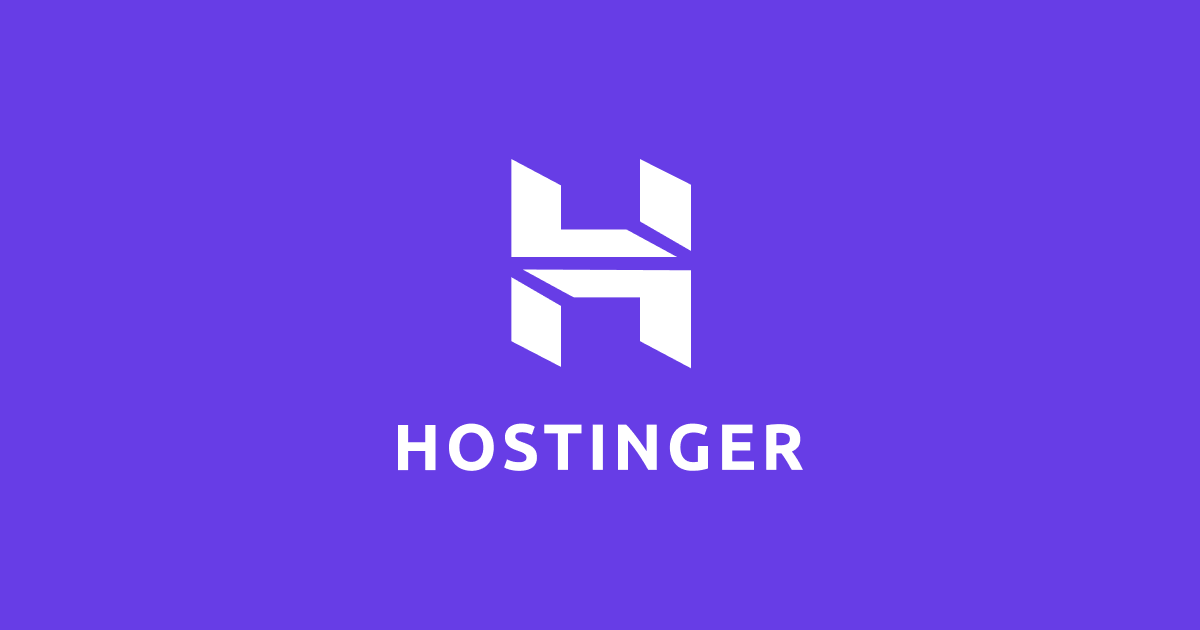
Thank you very much!